This tip will enable the user to automatically calculate the volume of pipework in a system, and display it in a schedule which will update itself to reflect any changes made to the system. First of all you have to make sure that you only select pipes when creating a schedule to calculate volumes, as fittings such as reducers will not allow the formula to work (having two sizes and no actual length specified).This will produce a schedule of just pipes, as expected. You will be presented with a schedule of question marks to begin with so you need to select the schedule, right click and select “add all property sets”. Now you need to add your formula column: select and right click the schedule and select “edit schedule table style”. Then pick on “add formula column”.
You will then see the “modify Formula column” dialogue box as shown:
You will need to set all of the options as shown above, and add the formula as shown. (The highlighted parts of the formula are selected from the “insert property definitions” box below.)
Once done, if you pick OK and then OK again, your schedule should have a column added to it showing volumes (in litres) for all pipes and a total volume at the bottom.
For other units of volume e.g. cubic metres you simply need to change the ratio currently set as 0.000001 in the formula. Of course this will only ever show volumes for the pipework only and not the fittings, so you may need to add a percentage to it for a more realistic figure.
Source: autocadmep.blogspot.com

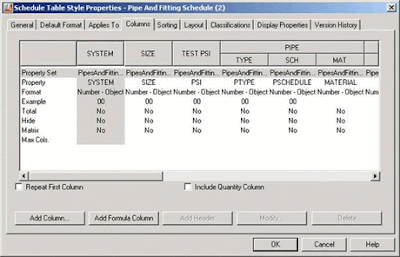


0 nhận xét:
Đăng nhận xét